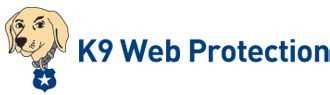Symptom
You want to block websites by words contained in the URL of the website.
Solution
On the URL Keywords page, you can choose to always block a site with a certain keyword in the URL. For example, if you add "cigarette" to the list of keywords, a Web site address with the word “cigarette” is blocked. To be more flexible, add an asterisk (*) to the beginning or end of the word. For example, entering “sex*” blocks all Web pages that have an address starting with the word “sex”. If the keyword itself is offensive, select Hide Keywords to prevent all keywords from being displayed on the K9 block page.
Note: This does not block pages based on words that appear within the Web page itself. The keyword must appear in the URL for the page to be blocked.
To configure URL Keyword blocking:
- Launch K9 from your Start menu, click Setup, and login with your administrative password. go there now
- Once you have logged in, click URL Keywords in the left column.
- Type the URL keyword you wish to block in the Add a keyword text box and click Add. Repeat this procedure for each keyword.
- Click the Save Changes button to save all URLs entered.
- To delete a keyword from the list, click the red icon next to the word.