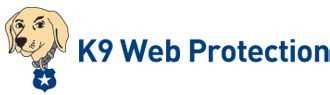2,029,183

How to use and test time restrictions
Symptom
You want to know how to configure and test the Time Restrictions feature in K9 Web Protection.
Solution
K9 Web Protection can restrict web access according to a daily time schedule you customize. Note that currently this will only affect web site browsing, not Chat/IM, P2P or other internet traffic.
Please perform the following steps to set time restrictions:
- Open the K9 administration interface (from the icon in your Start menu or directly at http://127.0.0.1:2372.
- Click Setup and sign in with your password.
- Click Time Restrictions in the left-hand column.
- Select NightGuard or Custom and highlight a block of time during which you wish to deny web access. Once you have selected the time (click and drag the mouse), a menu will pop up to block or allow that time.
- Press the Save button.
- Repeat steps 4-5 until the time restrictions fit your needs. You can also Allow a time selection instead of Deny it. Note that step #6 is not required every time, but it is a good idea to save changes as you go.
Note: When time restrictions activate, it will block internet access on the *next* web request. Any web site currently open will still be visible, until the user clicks to a new page.
If desired, you can override time restrictions easily using your password on the block page. We recommend you also read the information concerning changes to your system time.